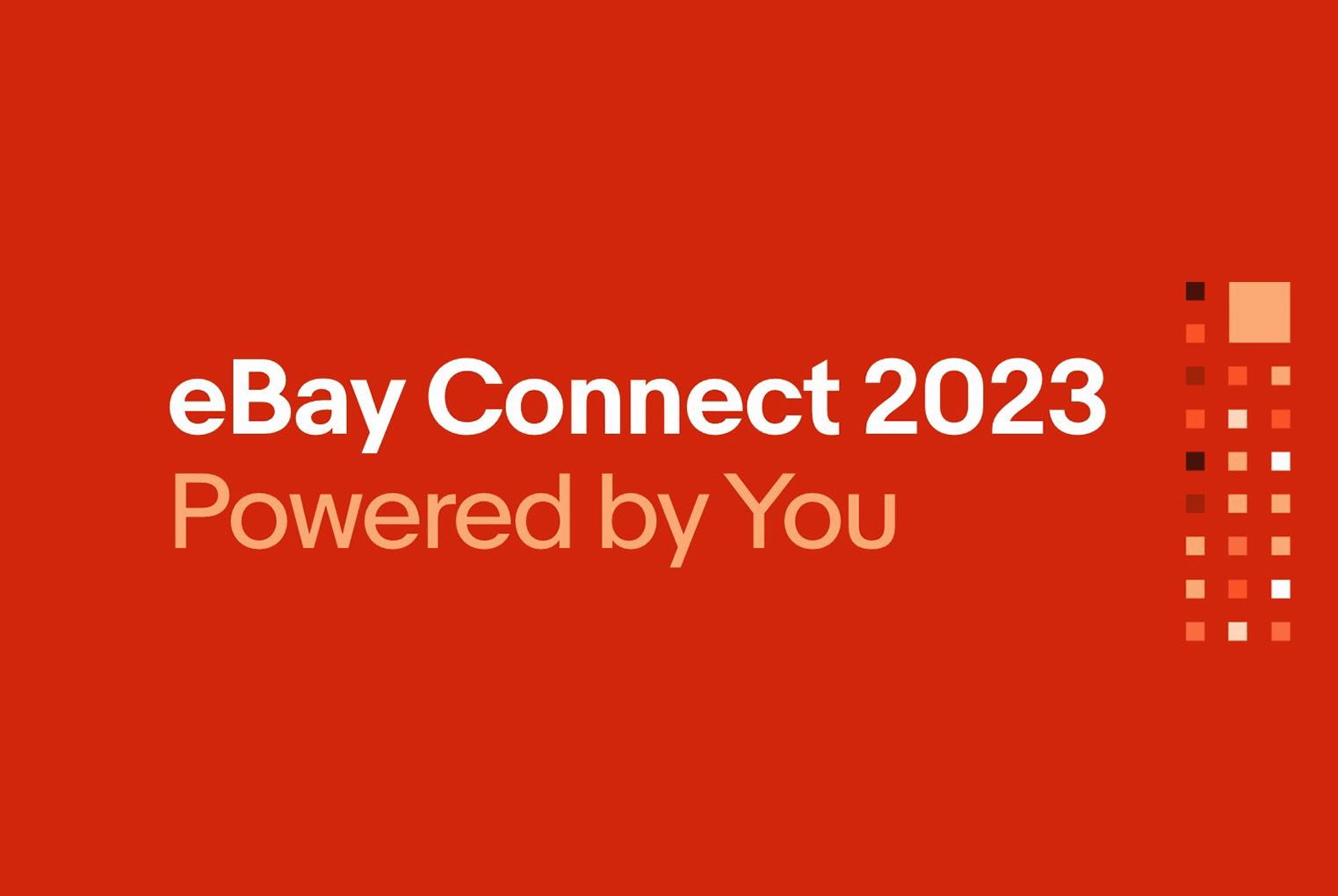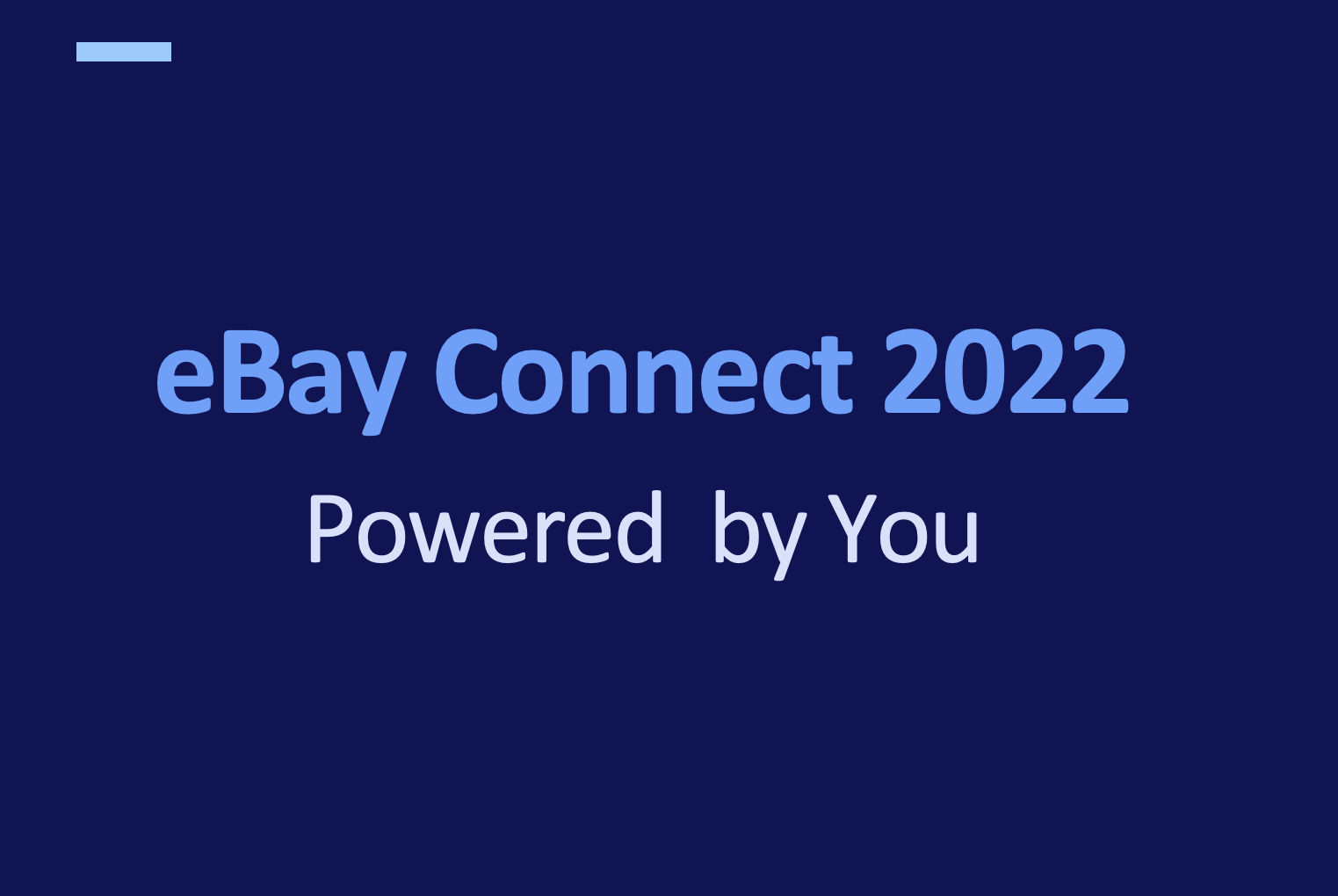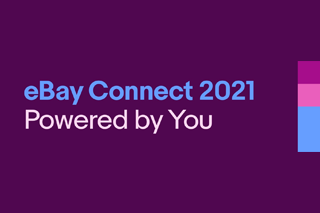Join
Not a member? It's free to join the eBay Developers Program!
Develop
eBay API tools and support - designed by developer, for developers.
Grow
Ready to grow? Put your application in the spotlight.
Updates
Keep up-to-date with our latest API enhancements.
eBay Developers Program Q4 2024 Newsletter
Program news, API updates, and deprecations for the fourth quarter of 2024.
eBay Developers Program Q3 2024 Newsletter
Program news, API updates, and deprecations for the third quarter of 2024.
A New Era of Partnership
Accelerate your growth using eBay’s Developer Loyalty Program with upgraded concierge service, expanded benefits, and clearer guidelines.
Events
Plan for upcoming conferences and webinars, or see what you missed at past events.