At a glance
- eBay continues to move towards a Product-Based Shopping and Selling Experience in 2018.
- Sites impacted: US, UK, AU, and CA [English].
- Starting in May 2018, using eBay's product catalog will be required when listing products from a small number of select brands in specific categories. This requirement will be expanded to more brands and categories later in 2018.
- eBay will be releasing new functionalities via API and user interfaces to support this change to help sellers meet the new requirements and make the most of the new experience.
Table of Contents
- Shopping Experience
- Product-Based Selling - Phase 1
- Timeline and Highlights for Phase 1
- Categories/Brands for Phase 1
- Requirements for Listing With an eBay Catalog Product
- Notes on Multiple-Variation Listings
- Revising Non-Compliant Listings
- Product-Based Selling Expansion
- FAQs
Shopping Experience
Ensuring our seller's success starts by delivering a powerful and differentiated shopping experience showcasing eBay's unique value and selection. Making this come to life requires products to replace listings as the anchor of our experience.
The product-based experience will only be defaulted for specific buyer queries, directly matching the products and categories identified as part of the new experience. In these cases, listings will be consolidated under product cards and only included if they are mapped to eBay's catalog. These product cards will lead to Product Pages where buyers will be able to explore the inventory available for a given product.
You can see an early version of the Product-Based shopping by selecting Group Similar Listingsat the top of an eBay Search Results Page [currently available on US, UK, and AU sites]. The product information will be consistent, coming from the eBay catalog, but the seller's item description will be a click away via See details.
Examples of a Product-Based Search Results Page and the Product Page for a Nest Thermostat are shown below:
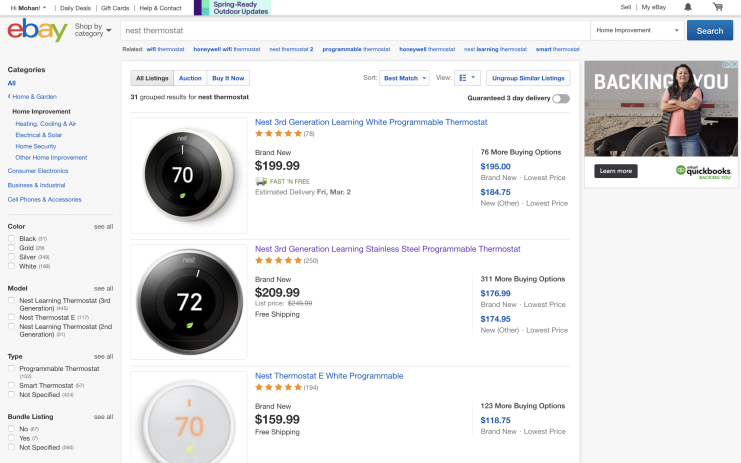
Figure 1: Search Results Page with Product-Based Listings
Once the user selects any of these product cards, that particular product will be loaded into an eBay product page, as shown below:
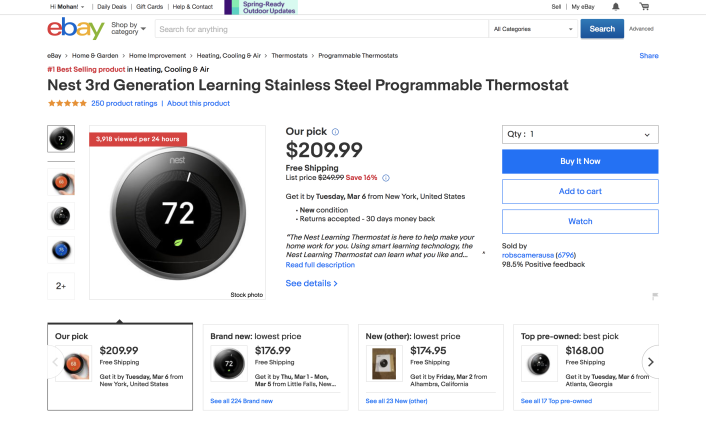
Figure 2: eBay Product Page for Nest Thermostat
eBay will be rolling out new versions of this experience in the US, UK, AU, and CA (English)sites throughout 2018, and making it the default experience in some search results in coordination with new seller requirements as described below.
Product-Based Selling - Phase 1
The Product-Based Shopping Experience requires listings to be associated with a product in the eBay catalog.
eBay will begin requiring catalog adoption for a small number of products in May 2018. See the Categories/Brands for Phase 1 table below for the full list.
Sellers listing these products will be required to associate their listings with the eBay catalog for all conditions and listing formats. An enhanced way to search the eBay catalog and find products while listing will be launched to support this new requirement. To create a new listing, or to revise an existing listing with a catalog product, sellers will need to directly select a product, provide an eBay Product ID (also referred to as an ePID), or a GTIN (UPC, ISBN, EAN). If a GTIN is used, eBay will attempt to match that GTIN to a product in our catalog. If eBay cannot find a 1:1 match in our catalog, the create/revise action will fail and the seller will need to try again with a different GTIN or an ePID.
eBay recommends that our sellers and developers start their workflow by searching the eBay catalog for the correct product. Once they find the right product, they will include the correct ePID for the product to ensure that the listing is successfully associated with the right product. See the Recommended Workflow section below for more details.
NOTE: Listings with variations [aka MSKU or Multi-SKU] will require a GTIN for each variation. There will be no method to supply an ePID for variations. See the Notes on Multiple-Variation Listings section for more information.
Sellers will be able to continue to supply their own unique photos and relevant item specifics to a listing in addition to the photos and item specifics that are sourced from the eBay catalog. Note that a seller will not be able to modify the value of an item specific that is defined in a catalog product. If a seller adds one or more of their own photos, the View Item page for the listing will only show the seller-provided photo(s) and not the stock photo. However, the Product Page will show both the stock and seller-provided photos.
Timeline and Highlights for Phase 1
February 2018
- Catalog API released for testing in Sandbox environment
- The GetCategorySpecifics call updated in Sandbox environment to return a flag to indicate if a product brand within a category enforces catalog product-based listings
- Sandbox environment will include enforcement on product-based category + brands
March 2018
- Catalog API rolls out to Production environment
- Compliance API rolls out to Sandbox environment; with this API, sellers will be able to retrieve non-compliant listings and data
- Sellers will start getting notified of non-compliant listings by various means such as My eBay Messages, by email, and in Seller Hub
May 2018
- The GetCategoryFeatures and GetCategorySpecifics changes roll out to Production environment
- Enforcement will begin in Production. Sellers will be required to use a catalog product to list products that are included in the Phase 1 mandate. MSKU listings will require a GTIN for each variation
Categories/Brands for Phase 1
The eBay categories/brands affected by Phase 1 include the following. Please note that this list is subject to change before the May 2018 release. A similar table will be created as we move towards Phase 2.
| Category Name | Category ID | Brand | Product Examples |
| Air Purifiers | 43510 | Dyson | Pure |
| Audio Docks & Mini Speakers | 111694 | Jawbone* | Jambox* |
| Humidifiers | 71240 | Dyson | AM Humidifier |
| Internet & Media Streamers | 168058 | Amazon | Fire Stick |
| Internet & Media Streamers | 168058 | Apple | TV |
| Internet & Media Streamers | 168058 | Chromecast | |
| Internet & Media Streamers | 168058 | Roku | Premier/Express/1/2/3/4 |
| Portable Fans | 20612 | Dyson | AM Cooling Fan |
| Programmable Thermostats | 115949 | NEST* | Thermostat* |
| Space Heaters | 20613 | Dyson | AM Fan Heater |
| Voice-Enabled Smart Assistants | 184435 | Amazon | Echo |
| Voice-Enabled Smart Assistants | 184435 | Home | |
| Cell Phones | 9355 | Apple | iPhones |
| Tablets | 171485 | Apple | iPads |
* Not required in UK or AU
Requirements for Listing With an eBay Catalog Product
The Product-Based selling mandate will apply to all APIs, selling flows, listing tools, and item conditions. If the Product-Based selling mandate applies to the listing category and product brand, the seller is required to associate new listings and existing listings with an eBay catalog product. If the Product-Based selling mandate is not applicable to the listing category and product, associate a listing with a catalog product is not a requirement, but a seller should still consider using a catalog product if a matching product exists in the eBay catalog. The following diagram and recommended workflow gives all sellers and developers an overview of the process involved to find the correct catalog product, and then associating a single-SKU listing with a catalog product.
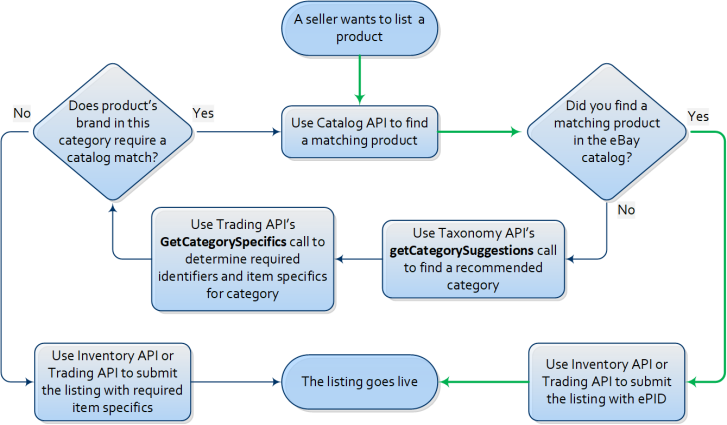
Figure 3: Finding and Listing with a Catalog Product
Recommended Workflow
Below is the recommended workflow to find a matching product in the eBay catalog, and then to create a new listing or revise an existing listing using that catalog product.
-
Use the search call in the new Catalog API to search the eBay catalog for your product. The call supports search by GTIN and search by keywords. There are also other search refinements available. If you are already integrated with the FindProducts call of the Shopping API, you can still use that call, but this call only allows a keyword search. Below are examples of a GTIN (UPC) search and a query search. Full call samples and an explanation of each supported query parameter can be viewed in the Catalog API Call Reference documentation.
Search by GTIN (UPC)
GEThttps://sandbox.api.ebay.com/commerce/catalog/v1_beta/product_summary/search?gtin%3D0813917020203Query Search
GEThttps://sandbox.api.ebay.com/commerce/catalog/v1_beta/product_summary/search?q%3DNest%2520ThermostatIf your product is found, capture the eBay Product ID (ePID), and then go to Step 5. If your product is not found, go to Step 2.
NOTE: If multiple products are returned with the search call, and you are unable to decide which is the correct product based on the data that is returned, you can use the productWebUrl field in the response to view the product details on the eBay site. You can also use the getProduct call of the Catalog API to return full details on a catalog product. With the getProduct call, you pass in the ePID value at the end of the call URI.
-
If you don't know the eBay CategoryID for your item, call getCategorySuggestions in the Taxonomy API (or GetSuggestedCategories in the Trading API) to find the appropriate category for your listing. Be sure to capture the CategoryID value, as this will be needed for other steps in the workflow. In both the GetSuggestedCategories and getCategorySuggestions calls, the supported eBay categories are returned in the response and they are sorted by relevance (most to least relevant). Once you have the CategoryID, you can continue to Step 3.
- Call GetCategoryFeatures to get information such as supported item conditions and check if the category requires product adoption by looking for the ProductRequiredEnabled field. You will use this response in conjunction with GetCategorySpecifics to determine if a product is required for your listing category and brand. See the Behavior of GetCategoryFeatures and GetCategorySpecifics section for more details. Continue to Step 4.
-
Call GetCategorySpecifics in the Trading API to see if your listing category and brand require a catalog product. If GetCategoryFeatures returned the ProductRequiredEnabled field, then most/all brands in that category require catalog products with possibly a few exceptions. If the ProductRequiredEnabled field was not returned, only a subset of brands (if any at all) within the category require products. See the Behavior of GetCategoryFeatures and GetCategorySpecifics section for more details.
If your brand does require a product, return to Step 1 and refine your product search to find a product in the eBay catalog. All Phase 1 products will be in the eBay catalog.
If your brand does not require a product, you can create your listing with the seller-defined aspects via the Trading API or Inventory API, as described in the documentation for those APIs, and skip remaining steps.
- Create or revise your listing with the ePID. See the Creating/Revising Listings with a Catalog Product section for more details.
Behavior of GetCategoryFeatures and GetCategorySpecifics
| API Call | All brands required except exclusions | No brands required except inclusions |
| GetCategoryFeatures | ProductRequiredEnabled is in the response | If ProductRequiredEnabled is disabled it will not be returned in the response at all |
| GetCategorySpecifics | All brands require products unless the Recommendations.NameRecommendation. Name value equals your brand and the corresponding ProductRequired value in the ValidationRules container is ‘Disabled’ | No brands require products unless the Recommendations.NameRecommendation. Name value equals your brand and the corresponding ProductRequired value in the ValidationRules container is ‘Enabled’ |
Creating/Revising Listings with a Catalog Product
Once you have the correct eBay catalog product and its ePID value, you are ready to create or revise your listing. You can create or revise your listing using the Trading API or Inventory API. The instructions for creating or revising your listing in both of these APIs are covered in the next two sections. Note that these instructions are for single-variation listings only. Notes on how the mandate affects multiple-variation listings is discussed in the Notes on Multiple-Variation Listings section. For more information on the differences between the Trading API and the Inventory API, see the APIs for Selling Inventory on eBay page.
For sellers who have active listings of products affected by the Phase 1 mandate, they will be required to revise these listings with the product details of a matching eBay catalog product. If the seller attempts to revise an active listing subject to the Phase 1 mandate, that revision action will be blocked unless the revision action includes updating the listing with an eBay catalog product.
There are several ways that a seller can discover which/how many of their active listings are affected by the Phase 1 mandate. These include the following:
- Checking the table in the Categories/Brands for Phase 1 to see if you sell any of the products in the table; if you do have one or more product lines that are affected, you can call GetSellerList of the Trading API to retrieve active listings in an affected eBay category; there is also an inclusive filter in this call to retrieve listings by seller-defined SKU values (up to 50 per call); this method is available now
- A new Compliance API is scheduled to be released in mid-March 2018; with this API, sellers will be able to retrieve non-compliance data
- Beginning in March 2018, non-compliance notifications will start being sent to sellers through My eBay Messages and sent to sellers' email accounts, and a seller will also be able to check for non-compliant listings in Seller Hub
For instructions on how to update an existing listing with an eBay catalog product, see either the Revising Listings with a Catalog Product in the Trading API or Revising Listings with a Catalog Product in the Inventory API sections.
Creating Listings with a Catalog Product in the Trading API
To create a new listing based on an eBay catalog product using the Trading API, you will use the AddItem or AddFixedPriceItem call to create your listing. In either of the 'Add' calls, you will need to do the following:
- Use the ProductListingDetails.ProductReferenceID field to pass in the ePID value for the eBay catalog product; the ePID value can be found in the response of the Catalog API calls; note that a GTIN value can also be supplied in the ProductListingDetails container of an 'Add' call in attempt to find a matching catalog product, but the call will fail if eBay finds more than one catalog product with that GTIN value, or if eBay is not able to find any catalog product matches. So, an ePID value is always preferred if it is known by the seller.
- Supply all other required data for the listing, including the listing country, the primary currency used in that country, listing duration, listing type, payment methods, shipping services, return policy, etc. See the AddItem call reference documentation for more information on creating listings using the Trading API.
A successful 'Add' call will use the supplied ePID value to associate the listing with the appropriate eBay catalog product and list the product into the proper category.
NOTE: Please note that the ProductListingDetails container in the Add/Revise/Relist calls of the Trading API have a boolean field called IncludeeBayProductDetails, which is set to 'true' by default. If this field is included in an Add/Revise/Relist call but set to 'false' for a category and brand that requires a catalog product, the create/revise/relist action will be blocked, even if the appropriate GTIN or EPID for a matching catalog product was included. If the seller passes in an appropriate GTIN or EPID for a product that is not part of the Product-Based mandate, and has the IncludeeBayProductDetails flag set to 'false', eBay will attempt to create the listing based on any seller-provided (non-catalog) details. eBay recommends leaving the IncludeeBayProductDetails value set to 'true' in all cases.
NOTE: For used or modified products, the seller might also want to add relevant pictures, item specifics, a "condition description", and/or a customized listing description to give prospective buyers a better idea of the product that they are purchasing. However, seller-provided details will only appear on the View Item page and not on the Product Page. Also note that the seller will not be able to overwrite any item specifics already defined in the catalog product.
Revising Listings with a Catalog Product in the Trading API
To revise an active listing with the product information defined in an eBay catalog product, use the ReviseItem or ReviseFixedPriceItem call. The following fields in a 'Revise' call must be set to update the listing with catalog product details:
- The Item ID value of the active listing to revise must be passed into the ItemID field; Trading API's GetItem call can be used to get this ItemID value.
- Use the ProductListingDetails.ProductReferenceID field to pass in the ePID value for the eBay catalog product; the ePID value can be found in the response of the Catalog API's search call; note that a GTIN value can also be supplied in the ProductListingDetails container of a 'Revise' call in attempt to find a matching catalog product, but the call will fail if eBay finds more than one catalog product with that GTIN value, or if eBay is not able to find any catalog product matches. So, an ePID value is always preferred if it is known by the seller.
Creating Listings with a Catalog Product in the Inventory API
The steps required to create a product-based eBay listing using the Inventory API will depend on whether or not a seller/developer is new to the Inventory API. For a seller/developer who is already using the Inventory API and who has inventory locations and inventory already loaded into the Inventory API model, less steps are required. The following flow diagram actually covers all use cases for creating or revising listings with the Inventory API using a catalog product for all users (new to the Inventory API or partially/fully integrated with the API).
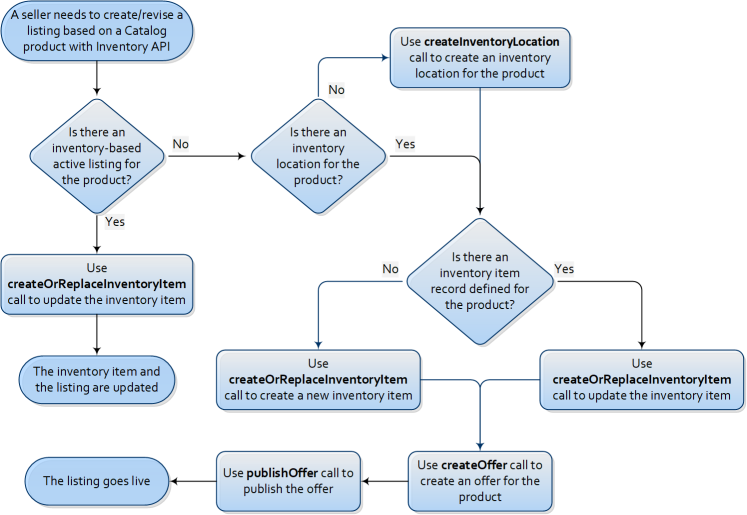
Figure 4: Creating/Revising Single-SKU Listings with Inventory API Using a Catalog Product
The following procedure to create a listing based on a catalog product assumes that the seller is already integrated with the Inventory API, and has already set up the desired Inventory Location, and the Inventory Item record for the product:
- Call getInventoryItem to retrieve all of the existing details for the Inventory Item record; when you use the createOrReplaceInventoryItem call to revise an Inventory Item, it does a complete replace, so all defined data is required; capture the data in the response of this call, as it can be reused in the createOrReplaceInventoryItem call
- Use the createOrReplaceInventoryItem call to revise the Inventory Item record using the eBay catalog product; to specify which Inventory Item record to modify, you pass in the seller-defined SKU value for the product in the call URI; assuming that everything in the existing Inventory Item record is already current (available quantity, item condition, package weight and dimensions, etc.), the only new "data" that you will be adding to the Inventory Item record is the product.epid value; if the product is new, the epid field is the only field that should be included under the product container of the createOrReplaceInventoryItem call; if the product is used or modified, the seller must still provide the epid field, but is also allowed to keep/add additional pictures and unique item specifics that help to demonstrate the condition of the used product or the modifications that were made to a modified product; note that a GTIN value can also be supplied in the product container in an attempt to find a matching catalog product, but the call will fail if eBay finds more than one catalog product with that GTIN value, or if eBay is not able to find any catalog product matches. So, an ePID value is always preferred if it is known by the seller.
- Create the offer for the product; the offer is created through the createOffer call; you can read more about the required and conditional fields for this call in the createOffer call reference documentation; a successful createOffer call will produce an offerId value in the response, and this value will be needed for the next step
- Publish the offer/create the new listing by using the publishOffer call; the offerId value that is returned in the response of the createOffer call is passed in as part of the call URI; the call will look something like this:
https://api.ebay.com/sell/inventory/v1/offer/36445435465/publish, where '36445435465' is the actual offerId value of the offer to publish - A successful publishOffer call will produce an listingId value in the response, and this value is the unique identifier of the new listing
If the seller is not integrated with the Inventory API, the first logical step would be to create the Inventory Location (where the product will be shipped from). An Inventory Location is set up using the createInventoryLocation call. Note that the Inventory Location should be a physical address from where the seller will actually ship the product (like a warehouse or store). The next step would be to create the Inventory Item record for the product using the createOrReplaceInventoryItem call. Once the Inventory Location and Inventory Item objects are created by the seller, the seller would go onto to create and publish the offer. Steps 3-5 in the procedure above discuss the requirements to do this.
Revising Listings with a Catalog Product in the Inventory API
If you created the active listing using the Inventory API, you must use the Inventory API to revise the listing with the product details defined in the eBay catalog product. Once a listing is in the Inventory API model, the Revise/Relist/Verify item calls of Trading API cannot be used.
To update an active listing using the Inventory API, the seller will first want to run a getInventoryItem call to retrieve all of the existing details for the Inventory Item record. As mentioned in the previous section, when you use the createOrReplaceInventoryItem call to revise an Inventory Item, it does a complete replace, so all defined data is required. Capture the data in the getInventoryItem call response, as it can be reused in the createOrReplaceInventoryItem call.
In the subsequent createOrReplaceInventoryItem call, you specify which Inventory Item record to modify by passing in the seller-defined SKU value for the product in the call URI. Assuming that you do not want to make any other changes to the Inventory Item record and active listing, the only new data that you will be adding to the Inventory Item record is the product.epid value. If the product is new, the epid field is the only field that should be included under the product container of the createOrReplaceInventoryItem call. If the product is used or modified, the seller must still provide the epid field, but is also allowed to keep/add additional pictures and unique item specifics that help to demonstrate the condition of the used product or the modifications that were made to a modified product. A successful createOrReplaceInventoryItem call will automatically update the active listing with the catalog product data. Note that a GTIN value can also be supplied in the product container in an attempt to find a matching catalog product, but the call will fail if eBay finds more than one catalog product with that GTIN value, or if eBay is not able to find any catalog product matches. So, an ePID value is always preferred if it is known by the seller.
Notes on Multiple-Variation Listings
Sellers can create multiple-variation listings with the products that are part of the mandate, but the process is a little different since the eBay product ID cannot be applied at the variation level. However, if the products are subject to the Phase 1 mandate, the seller will be required to supply GTIN values for each variation in a listing.
If the seller doesn't know a GTIN for a product, that seller will have to search for this information. There are multiple ways that the seller could discover this GTIN, but one way is to use a keyword or product aspect search with the search call of the new Catalog API. In addition to ePIDs, the response of the search call also returns all defined GTIN values for the catalog product. All GTIN values are returned under the gtins array in the call response. Please note that an MPN will not be enough to meet the requirements, so the seller must specify a UPC, ISBN, or an EAN.
Creating/Revising a Multiple-Variation Listing with Trading API
The AddFixedPriceItem call must be used to create a new multiple-variation listing and the ReviseFixedPriceItem call must be used to update an existing multiple-variation listing with the applicable GTIN values for each product variation. Instead of passing in an ePID value in the ProductListingDetails.ProductReferenceID field of these calls, the seller will be using the Variations.Variation.VariationProductListingDetails container for each product variation to pass in the applicable UPC, ISBN, or EAN value into the corresponding fields.
Creating/Revising a Multiple-Variation Listing with Inventory API
Creating a multiple-variation listing with the Inventory API is very similar to creating a single-variation listing with the Inventory API, with the following exceptions:
- You have to use a separate createOrReplaceInventoryItem call to create an Inventory Item object for each product variation, and instead of passing in an epid value in the product container of this call, you pass in the applicable isbn, upc, or ean values
- A createOrReplacementInventoryItemGroup call must be used to link all inventory items together; in this call, the SKUs that define each inventory item in the group are declared, and the seller sets the aspects where each product variation differs (such as size and color), and the options available for these aspects
- You have to use a separate createOffer call to create an offer for each product variation; for each of the createOffer calls, the eBay listing category, eBay listing site, Inventory Location, and referenced business policies must be the same, but the SKU value must be unique for all inventory items, and the available quantity and price can also vary for each inventory item
- Instead of using a publishOffer call to create the listing, the publishOfferByInventoryItemGroup call is used to publish the multiple-variation listing
To revise an existing multiple-variation listing that was created with Inventory API, the seller will have to run a createOrReplaceInventoryItem call for each of the product variations, making sure to pass in the correct isbn, upc, and/or ean values. Remember that it is also a good idea to run a getInventoryItem call before a createOrReplaceInventoryItem call, since the createOrReplaceInventoryItem call does a complete replace of the Inventory Item record.
Revising Non-Compliant Listings
With the release of the Compliance API, sellers can now retrieve all of their listings that are not adhering to product-based listing requirements. These requirements include the categories/brands that will required associated with an eBay catalog product, as well as the requirement to provide valid GTIN (or Brand/MPN pairs) values for products in specific categories.
The getListingVariations call of the Compliance API returns specific, product-based listing violations for non-compliant listings. One of the data fields that is returned for each listing violation in the getListingVariations call response is a reasonCode field (and accompanying message field). The following table covers some of the most common reasonCode values that are returned, and the subsequent actions that are required to revise non-compliant listings through Inventory API or Trading API to make those listings compliant with product-based listing requirements.
|
Compliance API reasonCode Value and Message
|
Next Required Action | Revising with Inventory API | Revising with Trading API |
|---|---|---|---|
EPID_MISSING
"EPID missing for listing with specific category and brand. Provide EPID value" |
Use search call of Catalog API or FindProducts call of Shopping API to find EPID value for product | Making sure to use the correct SKU value for the product, run a createOrReplaceInventoryItem call and pass in the correct EPID value through the product.epid field in the request payload | Run a ReviseFixedPriceItem call (or ReviseItem) and pass in the correct EPID value through the ProductListingDetails.ProductReferenceID field |
GTIN_MISSING
"Missing GTIN on the listing or on specific variation. Make sure to add GTIN." |
Use search call of Catalog API or FindProducts call of Shopping API to find GTIN value for product | Making sure to use the correct SKU value for the product/variation, run a createOrReplaceInventoryItem call and pass in the correct GTIN value through the product container in the request payload |
For a single-variation listing, run a ReviseFixedPriceItem call (or ReviseItem) and pass in the correct GTIN value (or brand/MPN pair) through the ProductListingDetails container; For a multiple-variation listing, run a ReviseFixedPriceItem call and pass in the correct GTIN value through the Variation.ProductListingDetails container that corresponds to the variation that is missing the GTIN. If a variation is missing an MPN, note that the Brand value for all variations in the listing is set in a listing-level ItemSpecifics.NameValueList container, and the MPN for each variation is set in the variation-level Variation.VariationsSpecifics.NameValueList container |
ITEM_SPECIFIC_MISSING
"Missing Item Specific. Provide valid value." |
Use search call of Catalog API or FindProducts call of Shopping API to find valid name-value pair for missing item specific |
Making sure to use the correct SKU value for the product/variation, run a createOrReplaceInventoryItem call and pass in the correct item specifics name-value pair through the product.aspects array in the request payload. Be sure to use this JSON syntax:
|
For a single-variation listing, run a ReviseFixedPriceItem call (or ReviseItem) and pass in the correct item specifics name-value pair through the ItemSpecifics.NameValueList container; For a multiple-variation listing, run a ReviseFixedPriceItem call (or ReviseItem) and pass in the correct item specifics name-value pair for the variation through the Variation.VariationsSpecifics.NameValueList container |
GTIN_OR_ITEM_SPECIFIC_INVALID
"GTIN or Item Specific value is invalid. Provide correct value." |
Use search call of Catalog API or FindProducts call of Shopping API to find valid GTIN value or item specific name-value pair |
For an invalid GTIN value, run a createOrReplaceInventoryItem call and pass in the correct GTIN value through the product container in the request payload For an invalid item specific name-value pair, run a createOrReplaceInventoryItem call and pass in the correct item specifics name-value pair through the product.aspects array in the request payload. Be sure to use this JSON syntax:
|
For an invalid GTIN value in a single-variation listing, run a ReviseFixedPriceItem call (or ReviseItem) and pass in the correct GTIN value (or brand/MPN pair) through the ProductListingDetails container; For an invalid GTIN value in a multiple-variation listing, run a ReviseFixedPriceItem call (or ReviseItem) and pass in the correct GTIN value through the Variation.ProductListingDetails container that corresponds to the variation that has the invalid GTIN. If a variation has an invalid MPN, note that the Brand value for all variations in the listing is set in a listing-level ItemSpecifics.NameValueList container, and the MPN for each variation is set in the variation-level Variation.VariationsSpecifics.NameValueList container; For an invalid item specific name-value pair in a single-variation listing, run a ReviseFixedPriceItem call (or ReviseItem) and pass in the correct item specifics name-value pair through the ItemSpecifics.NameValueList container; For an invalid item specific name-value pair in a multiple-variation listing, run a ReviseFixedPriceItem call (or ReviseItem) and pass in the correct item specifics name-value pair for the variation through the Variation.VariationsSpecifics.NameValueList container |
DOES_NOT_APPLY_GTIN_OR_MPN_INVALID
"GTIN or MPN value invalid and/or used “does not apply” where “does not apply” is not allowed. Provide valid GTIN or MPN value." |
Use search call of Catalog API or FindProducts call of Shopping API to find GTIN or MPN value for product | Making sure to use the correct SKU value for the product/variation, run a createOrReplaceInventoryItem call and pass in the correct GTIN or MPN value through the product container in the request payload. In the case of an MPN, The seller must also make sure that the correct brand name is passed into the product.brand field |
For a single-variation listing, run a ReviseFixedPriceItem call (or ReviseItem) and pass in the correct GTIN value (or correct brand/MPN pair) through the ProductListingDetails container; For a multiple-variation listing, run a ReviseFixedPriceItem call and pass in the correct GTIN value through the Variation.ProductListingDetails container that corresponds to the variation that has the invalid value for the GTIN. If a variation has an invalid MPN value, a valid MPN value is set through the variation-level Variation.VariationsSpecifics.NameValueList container. The seller must also make sure that the correct brand name is passed into the ItemSpecifics.NameValueList container; |
ASPECTS_ASSOCIATION_INVALID
"Aspects association invalid. Provide valid values." |
Use search call of Catalog API or FindProducts call of Shopping API to find valid item specific name-value pair |
For an invalid item specific name-value pair, run a createOrReplaceInventoryItem call and pass in the correct item specifics name-value pair through the product.aspects array in the request payload. Be sure to use this JSON syntax:
|
For a single-variation listing, run a ReviseFixedPriceItem call (or ReviseItem) and pass in the correct item specifics name-value pair through the ItemSpecifics.NameValueList container; For a multiple-variation listing, run a ReviseFixedPriceItem call (or ReviseItem) and pass in the correct item specifics name-value pair for the variation through the Variation.VariationsSpecifics.NameValueList container |
SAME_GTIN_ACROSS_VARIANTS
"Same GTIN was provided for more than one variation. Provide unique GTIN." |
Use search call of Catalog API or FindProducts of Shopping API to find correct GTIN value for each product variation | Making sure to use the correct SKU value for each affected variation, run a createOrReplaceInventoryItem call for each SKU and pass in the correct GTIN value through the product container in the request payload | Run a ReviseFixedPriceItem call and pass in the correct GTIN value through the Variation.ProductListingDetails container that corresponds to the variation that is missing the GTIN. If a variation is missing an MPN, note that the Brand value for all variations in the listing is set in a listing-level ItemSpecifics.NameValueList container, and the MPN for each variation is set in the variation-level Variation.VariationsSpecifics.NameValueList container |
Product-Based Selling Expansion
As new features to support sellers are released, and guided by community feedback, eBay will expand the Product-Based Shopping Experience through 2018. The brands and categories covered will be published well in advance. In Phase 2, targeted for release and enforcement in August 2018, eBay will expand the Product-Based Shopping Experience to whole categories (and not just select product lines). These categories will be published well in advance of the August enforcement.
As the required use of eBay's catalog expands, sellers will be empowered to easily edit or create products in eBay's catalog when necessary.
More information on these features and requirements will be communicated to sellers and partners as the details and timing are finalized.
FAQs
Why is eBay making this change?
As we move toward a product-based shopping experience, it has become necessary for sellers to tell us exactly what items they are offering because buyers expect a more streamlined online shopping experience. The best way to achieve this is to select the appropriate product in the eBay catalog during the listing process.
What is eBay Catalog?
The eBay Catalog is a centralized repository of product information that allows buyers and sellers to achieve a common understanding of what is for sale.
How can I associate my listing with a product that's in the eBay catalog?
When you start a listing, you will be able to search for a product in the eBay catalog by using an identifier like UPC, EAN, or ISBN, or keywords. Once you have selected the product from the catalog, you will continue with the rest of the listing experience. Starting in May 2018, if we determine that you are selling an item in the select product lines but you did not associate it to a product from the eBay catalog, you will be unable to complete the listing.
What are product identifiers?
Product identifiers are unique numbers or codes for products that help buyers recognize and find them. Most new, branded products have unique product identifiers. These can include an item's Global Trade Item Number (GTIN), such as UPC, EAN, or ISBN as well as the combination of brand and manufacturer part number (MPN).
What is a GTIN?
A GTIN (Global Trade Item Number) is a unique number that identifies products and services. GTINs can include an item's Universal Product Code (UPC), European Article Number (EAN), or International Standard Book Number (ISBN).
When will I need to use the eBay catalog?
We strongly encourage you to begin adopting the eBay catalog now for the required product lines. Adopting means that in the listing process, you select a product from the catalog (by searching by identifier like UPC, EAN, ISBN or keyword) that corresponds to the item you are listing, and you associate that product in the catalog to your listing. Starting in May 2018, in order to complete your listing for an item that is within the select product lines, you will be required to match your item to that product in the catalog. Later this year, we will expand this requirement to more categories and product lines.
If I use an eBay catalog product, will I be able to customize my listing?
Customizing your listing will depend on the item condition. For new products, additional pictures are optional. For other conditions (e.g., used, refurbished), you will continue to be required to include additional pictures and item information to help buyers with their purchasing decisions.
What if I discover inconsistent information in a product entry?
Seller Hub users can suggest changes to the catalog information for a product while they are listing by clicking a flag icon next to the product in question. In addition, if you spot inaccurate information in the eBay catalog you can email us at sdsupport@ebay.com.
Will I need to use the eBay catalog for multiple variations (multi-SKU) listings?
Yes. In order to comply with the new catalog requirements, you are required to provide a valid GTIN (UPC, EAN or ISBN) for each variation in multi-SKU listings within the initial product lines. Later this year, we will expand this requirement to more categories and product lines.
If I'm selling my items in bundles, will I need to use the eBay catalog in the select categories?
Yes. The way you should select a product in the eBay catalog will vary depending on what type of bundles you offer:
- Manufacturer bundles that are sold in a single package usually have a dedicated GTIN (UPC, EAN or ISBN) associated with them and should be found in the eBay catalog.
- For seller-created bundles with a clear primary product (e.g., iPhone + accessories such as a case, selfie stick, etc.), select the primary product from the eBay catalog as the product for your listing (in the example, select the corresponding iPhone from the eBay catalog).
- For seller-created bundles with no clear primary product where all included items are related, choose what you believe to be the most popular product in the bundle and select it from the eBay catalog as the main product for the listing and check the bundle checkbox.
- For seller-created bundles that do not have a clear primary product and there is no clear relationship between products in the bundle, don't list the items as a bundle, but create separate listings for each item instead.
In all of these cases, apart from selecting the right product from the catalog, you must also set the "Bundle Listing" item specific to "Yes" and clearly itemize what's included in the bundle in the item description field.
Will I need to use the eBay catalog if I am selling my items in lots?
Yes. The way you should select a product in the eBay catalog will vary depending on what type of lots you offer:
- When listing a lot of a single-pack product (e.g. a set of 4 Nests):
- Pick the product
- Fill out the "Lot Size" field with the right value
- In the above example, choose the appropriate Nest product and set Lot Size to 4.
- When listing a lot of a multi-pack product (e.g. a lot of 75 12-pack AA batteries):
- Pick the appropriate product for the multi-pack
- Fill out the "Lot Size" field with the right value
- In the above example, choose the appropriate product AND set Lot Size = 75.
How do I list a foreign product for initial product lines?
You can select a "proxy" product for international versions available for every iPhone and iPad product and specify the exact carrier/network in the listing flow.
For example, if you want to list a UK version of an “Apple iPhone 6s 128GB Vodafone” on the US site with an EAN=888462563048 on the box, search for iPhone 6s 128GB Black during the US selling flow. You will see the following results. Select product e4:
| EPID | Product Name | Brand | Carrier |
| e1 | Apple iPhone 6s 128GB Black US Version AT&T | Apple | AT&T |
| e2 | Apple iPhone 6s 128GB Black US Version Verizon | Apple | Verizon |
| e3 | Apple iPhone 6s 128GB Black US Version T-Mobile | Apple | T-Mobile |
| e4 | Apple iPhone 6s 128GB Black INTERNATIONAL Versions | Apple | Not Specified |
If you search by GTIN (i.e. EAN=888462563048) instead, product e4 will display as the only result, which should then be selected.
If your item is locked to a specific network, or is unlocked, be sure to include this information in the title of your listing.
What do you mean when you say my listings won't show up in search?
Under the new product-based shopping experience, listings that have not adopted a product in the eBay catalog for the product lines above will not display in the search results page.
Will catalog information be accessible through all eBay listing tools, third-party tools, and APIs?
All eBay listing tools and APIs will allow eBay catalog products to be associated with your listings. Third-party tools will have access to this information via API. eBay is engaging directly with third-party developers about this as well. However, we encourage you to check with your third-party tools provider in preparation for the change.
Will this requirement apply for listings with all item conditions, aftermarket customization, bundles, and lots?
Yes, this requirement applies to all item conditions (i.e. new, used, refurbished), as well as customized items, bundles, and lots.
How do I get the top product slot on the new product page?
On a product page, when multiple listings of the same item have been associated with products from product lines in the eBay catalog, your items will compete with other sellers' listings for the chance to be featured in the top pick or the primary position on the product page. You must be at above standard, ensure your items remain in stock, and offer competitive shipping and pricing to improve your chances of winning the top pick.
How will the product-based shopping experience impact my promoted listings?
Promoted listings will continue to be featured in search results as well as within seller offers on our product pages. As the buyer experience evolves, we will continue to enhance these placements to more intelligently drive traffic to your listings.
When will product based search apply?
The buyer experience will only be defaulted to product based for very specific buyer queries, directly matching the products and categories identified, and always more than a month after the beginning of the selling enforcement. Sellers will be given multiple months of advance notice before any expansion of the product based experience.